You didn’t quit your day job, spend hours making the perfect track, and drop $200 on Meta ads just to get 6 clicks and a hunch that “maybe it worked.”
But that’s what happens. Over and over again.
You run what you think is a smart ad, sending fans to your Spotify, merch, or sign-up page, but the results? Blurry at best. Meta gives you a few metrics. Your landing page gives you a few more. None of it connects. You’re left guessing what actually worked and who your fans really are.
It’s not your music. It’s not your hustle. It’s your missing infrastructure.
The truth is, Meta’s algorithm is powerful, scary powerful, but only if you feed it the right data. And that starts with one small, invisible line of code: the Meta Pixel.
In this guide, we’re skipping the fluff and getting straight to what matters:
-
What a Meta Pixel actually does (in plain English)
-
How to set it up using tools you probably already use
-
And how to finally stop wasting ad spend and start scaling campaigns that convert real fans, not just scrollers
Let’s fix the part of your ad funnel that’s been quietly sabotaging your results.
What Is a Meta Pixel?
At its core, a Meta Pixel is a tiny piece of tracking code you place on your landing page to track conversions, create retargeting audiences and optimize ad delivery. Tools like Feature.fm, Hypeddit, SubmitHub, Smart Noise, etc. already have easy ways to install it.
Once it’s live, the pixel starts doing what it does best: tracking behavior. Not in a creepy way, but in a “helping you stop wasting ad dollars” kind of way.
Here's what it can tell you:
|
Action |
What It Means |
|
PageView |
A fan landed on your smart link |
|
ViewContent |
They viewed a key page, like your merch, video, or signup form |
|
Click |
They hit the button to stream your song |
|
AddToCart |
They added merch to their cart |
|
Purchase |
They bought it |
The more it learns, the smarter your campaigns get. Instead of guessing who might like your music, Meta starts showing your ads to people who act like the ones who already do. The Meta Pixel helps you do that by turning anonymous clicks into real insights.
And the best part? You don’t need to know how to code. Most music landing page tools let you paste your Pixel ID in a field, and you’re off to the races.
Why Should Artists Even Care About Meta Pixels?
You’re already juggling enough, writing, recording, promoting, performing. So when someone says, “You need to install a Meta Pixel,” it’s natural to ask: Why should I even care?
Well, without a pixel, Meta only sees that someone clicked your ad. That’s it. No idea what they did afterward. No idea if they became a fan, a follower, or a customer. And no way to improve your next campaign based on what worked.
But with a pixel? You stop guessing. You start learning.
The Real Reason Your Ads Aren’t Performing and How to Scale
Most artists blame their ads when things flop:
-
Maybe I need a better graphic.
-
Maybe I should’ve boosted a different post.
-
Maybe Instagram’s just broken this week.
But here’s what’s actually happening:
Without a pixel, Meta can’t optimize. It has no way to know which users took real actions, so it just keeps guessing. That’s how you waste $100 promoting a single, shallow click.
But when your pixel starts tracking those deeper actions, like who clicked through your landing page, signed up, streamed, or bought merch, Meta starts feeding your ads to more people like those fans.
It’s the difference between: “Let’s show this to anyone who likes hip-hop” and “Let’s show this to people who landed on this exact page, clicked your Spotify link, and followed you within the last 7 days”
That’s what makes the pixel powerful. If you ever want to run retargeting ads, build lookalike audiences, or test what landing page converts best, the Meta Pixel is non-negotiable.
How to Set Up a Meta Pixel (Step-by-Step)
You don’t need to be a coder or an ad agency pro to set up a Meta Pixel. If you’ve ever copied and pasted a link or uploaded a track to DistroKid, you’ve already got the skills.
This process takes less than 10 minutes, and once it’s done, it works in the background every time someone visits your link.
Let’s walk through it.
Step 1: Create a Meta Business Manager account and Create Your Pixel ID
You’ll need a Meta Business Manager account. If you’ve run ads before, you likely already have one. To create your pixel ID:
-
Go to Meta Events Manager
-
Click Data Sources
-
Choose Gather Website Event From Browser Activity
-
Select Set Up Meta Pixel
-
Choose to Manually Add Pixel Code to Website or Use Partner Integration
Step 2: Copy and Connect Your Pixel ID to your ad account
Once you’ve created the pixel, you’ll see a 15-digit Pixel ID. You don’t need the whole code, just the Pixel ID number. Keep it handy. You’ll paste this into your landing page tool in the next step.
Step 3: Paste Your Pixel ID Into Your Smart Link Tool
Here’s where things get easy. Most music-friendly platforms make this stupid simple:
|
Tool |
Where to Paste Your Pixel |
|
Feature.fm |
Settings → Pixels & Tracking |
|
Hypeddit |
Promotions → Advanced Settings |
|
SubmitHub |
Artist Dashboard → Link Settings |
|
ToneDen |
Tracking → Facebook Pixel ID |
Just paste your ID, hit save, and you’re good to go. No extra code needed. You can test your pixel right away using the free Meta Pixel Helper Chrome extension. It’ll show a green check when your pixel is firing.
Step 4: Test Your Setup
Before you run a full campaign, make sure the pixel is actually tracking:
-
Install Meta Pixel Helper (Chrome Extension)
-
Visit your smart link in a new browser tab
-
Check that Meta Pixel Helper says your pixel is active
If you see a green checkmark and at least one “PageView” event? You’re good to go. If nothing shows up, don’t panic. Here’s what to check:
|
Issue |
Fix |
|
Using Safari? |
Switch to Chrome, Safari blocks 3rd-party cookies by default |
|
Typed the wrong link? |
Double-check your smart link matches the one connected to the pixel |
|
Pixel not firing at all? |
The Meta Pixel Helper Chrome extension shows errors and setup tips |
Testing your pixel isn’t just a “nice to have”, it’s essential. It ensures every click, view, and purchase gets tracked correctly so your campaigns can actually optimize.
Understanding Meta Events (And Why They Matter)
Once your pixel is installed and firing, Meta starts listening. But the question is, What exactly is it listening for? That’s where events come in.
Events are the specific fan actions your pixel tracks. They help you understand what people actually do after clicking your ad, not just whether they clicked in the first place.
And if you're trying to get Meta to find more fans like the ones who actually stream, buy, or follow you, these events are everything.
Standard Events You Should Know
Meta has a bunch of built-in “standard” events. Here are the ones that matter most for music campaigns:
|
Event Name |
What It Tracks |
Example |
|
PageView |
Fan landed on your link or webpage |
Someone opens your smart link |
|
ViewContent |
They viewed something meaningful |
Fan previews your song or opens your merch page |
|
Click |
They tapped a specific button |
Clicked your “Listen on Spotify” |
|
AddToCart |
They added something to cart |
Merch added but not purchased |
|
Purchase |
They bought something |
Fan completes a merch order |
De Novo Tip: Most music campaigns optimize for ViewContent or Click depending on platform behavior.
Platform-Specific Behavior
Some music tools, like Feature.fm or SubmitHub, send custom event names instead of standard ones.
|
Platform |
Custom Event Name |
|
Feature.fm |
featureFM_click |
|
Hypeddit |
smartlink_click |
|
SubmitHub |
ViewContent (standard event) |
|
Smart Noise |
SN_smartlink_click |
These custom events don’t show up clearly in your ad reports unless you map them to a standard event.
Here’s how to do that:
-
Go to Events Manager → Custom Conversions
-
Click Create Custom Conversion
-
Choose your custom event (e.g., featureFM_click)
-
Assign it to a standard category (e.g., ViewContent)
Now, Meta will know what that custom action means, and you can optimize toward it like any other event.
Using Conversion API (Optional but Powerful)
If you’ve made it this far, you’re already ahead of most artists running Meta ads. But if you want to level up even further, there’s one more tool worth knowing: Meta’s Conversion API (CAPI).
The standard Meta Pixel only tracks events that happen in the browser. So what happens when a fan uses an iPhone with tracking restrictions, their browser blocks cookies or when Ad blockers interfere with your landing page?
Now, the Conversion API sends the same events as your pixel, but directly from your server, not just the user’s browser. It’s like having a second set of eyes making sure your tracking still works, even when the browser doesn’t cooperate.
|
Benefit |
Why It Matters |
|
Bypasses ad blockers |
Still tracks actions even when browser scripts are blocked |
|
Improves accuracy |
Catches events the browser version misses |
|
Boosts optimization |
Meta gets a fuller picture = smarter targeting |
|
Essential for iOS |
Helps fill the data gap from Apple’s tracking limits |
How to Set Up CAPI (If You Want To)
Most indie musicians don’t need this right away. But if you’re scaling your ads or want ultra-accurate tracking, it’s worth it. Here’s how to do it:
-
Go to Meta Events Manager
-
Click Data Sources
-
Choose Send Events From a Server
-
Scroll to Set Up Conversion API
-
Click Generate Access Token
-
Paste that token into your landing page builder (if supported)
Some smart link tools (like Feature.fm or ToneDen) offer built-in support for CAPI. Check their help docs or reach out to support to see if yours does too.
Tip: If you’re just getting started? Stick with the Pixel, it’s enough for now. If you’re spending $500+ per month on ads? Start looking into CAPI to protect your data.
Real-World Application: The Artist Funnel
Let’s say you’re promoting your new single with an Instagram Story ad.
Without a pixel:
-
Fan swipes up
-
Lands on your smart link
-
Maybe they stream, maybe they bounce
-
You get a few clicks, some vague stats, and no real insight
With a pixel:
-
Fan swipes up
-
Pixel logs a PageView
-
They click Spotify → Pixel logs a ViewContent or Click
-
That action gets sent back to Meta
-
Meta says: “Ah! That person converted, let’s find more people like them”
And just like that, your campaign gets smarter. The more your campaign runs and your pixel collects data, the better Meta gets at finding high-converting fans.
Tip: Too many artists kill their campaign too early. They spend $15, don’t see immediate streams, and shut it down. Meta needs time (and data) to learn. Your pixel needs to fire enough meaningful events before Meta can optimize effectively.
So instead of restarting or switching audiences constantly, give your campaign room to breathe.
Final Thoughts
You don’t need to overhaul your entire strategy to start seeing better results. Meta’s algorithm is only as smart as the data you feed it. So, one small change like installing a Meta Pixel unlocks everything.
Because when you can actually see what fans are doing after they click, you stop guessing. You start learning. And you finally start building campaigns that grow with you.
So whether you’re spending $5 a day or scaling up, here’s what matters most:
-
Don’t just send people straight to Spotify. Use a smart link and track it.
-
Don’t kill a campaign after one day. It needs time.
-
Optimize for the right event, and test audiences one at a time.
Want help installing your pixel, setting up custom events, or building the right funnel for your music? De Novo builds full-funnel systems for serious artists ready to scale.