More than 43 million minutes of video is uploaded on YouTube every day. So, within just a couple of weeks of you uploading your five-minute music video, it’s competing to stand out amongst over a billion minutes of newly-uploaded video, not to mention all the preexisting videos on the platform.
Our previous post on promoting music videos on YouTube showcased the best methods to gain visibility without spending any money. But if you’re really committed to getting some serious view counts and having your music videos takeoff in weeks rather than months, it’s time for you to explore YouTube ads.
Every week, we get some variant of the question, “How do I get my music video on YouTube ads?”, and “Can you promote a music video on YouTube?”
One of the fastest and most cost-effective methods of gaining views for music videos on YouTube is to promote them with skippable in-stream ads and in-feed video ads on YouTube. These types of ads and campaigns can be configured and activated with a Google Ads account.
We’ve helped over 300 artists find success on YouTube. In this post, we’re packing in all of that data and insight to show you:
- the most effective way of thinking, planning and creating a music video ad that compels viewers to click through to your song
- the high-efficiency method for setting up, tracking and tweaking your YouTube ad campaign — without breaking the bank
Dive in!
Crafting the Perfect Music Video Ad
Rapper Iggy Azalea employed silhouettes to create a visually stunning ad video for her 2014 single, Black Widow, featuring electropop artist Rita Ora [URL: https://www.youtube.com/watch?v=BKQsSKKum8E @ 1:15]
Creating an effective ad for your music video on YouTube is an art in itself, arguably as challenging as making the original music video. The perfect music video ad is one that grabs viewers’ attention, promises something interesting, then leaves viewers wanting more.
But what’s the secret sauce behind the perfect music video ad? Here are the main ingredients:
1. Utilize existing footage smartly
Cult boyband BTS used B-roll footage as part of an unforgettable ad video from their 2017 single, Spring Day
Given that your music video is ready to go (or already released), you’re bound to have a gold-mine of footage to draw on. Choose the most interesting visuals from your existing still and video footage. Not only will this ensure that your ad reflects the style and feel of your main music video, it is also much more cost-effective than filming afresh!
Tip: Dig into the B-roll footage left over from your main music video for a treasure trove of visuals consistent with the target video that your ad is meant to promote.
2. Test multiple versions
Korean artist Psy released two distinctly different music video ads ahead of dropping the now legendary 2012 Gangnam Style music video; as the captions indicate, ad Version #1 gained 3x as many views as Version #2 – not that 6.6 million views is something to sneeze at! (Version #1 @ 3:21, Version #2 @ 0:20)
Let’s face it—when it comes to music video ads, there’s no way of knowing what will work, and what won’t.
Smart musicians often release multiple versions of music video ads for the same song and then use video viewership data to decide which ad is generating the greatest interest and engagement.
It is strongly recommended that you have at least two variants of a music video ad, though you could aim for three versions. The one that racks up the most views quickly is the one to push the most.
3. Emotion is key
Hiphopper Nicki Minaj‘s ad video for her 2014 release Feeling Myself featuring Beyoncé Knowles did a great job of forging an emotional connect with viewers by bringing out the closeness and camaraderie of girlfriends
It is absolutely essential that your ad should evoke an immediate emotional response in your viewers. It could be anything – from pleasant nostalgia to exuberant joy to creeping horror. But this emotional connection is what is going to transform casual viewers into fans who can’t wait to experience your full music video.
4. The first 3 seconds are crucial
As this video shows, the first 5 seconds of the ad for pop star Britney Spears’ 2011 release, I Wanna Go are brilliant at riveting viewers’ attention
Attention spans today are short, and growing shorter.
Although the average length of a music video ad ranges from 15 to 30 seconds, experts estimate that the first 3 seconds of an ad are crucial in hooking viewers’ attention and determining whether they will watch the entire ad.
Make those seconds count. Give them such a compelling start that they'll stick around for the whole ad… and then the video.
Again, ensuring that the entire ad duration does not exceed 15 seconds has two advantages:
- A shorter music video ad is much more likely to whet viewers’ appetite for the full-length music video.
- A 15-second ad can be used for the ‘Instagram stories’ feature and in Facebook marketing, allowing marketing outreaching to extend beyond YouTube.
5. Not storytelling but story-teasing
This ad for pop icon Justin Bieber‘s 2012 release Boyfriend offers viewers a glimpse of a story with tantalizing elements of romance, intrigue and conflict
A widely accepted advertising axiom is that telling a story makes for a memorable ad. With a music video ad, however, what works best is not telling the full story, but teasing one. Use storytelling elements that have universal appeal – romance, suspense, danger, intrigue or conflict. Skillful story-teasing will leave viewers waiting for what comes next.
To recap, crafting an ad for your YouTube music video is about blending creativity with strategy. Using resources wisely, aiming for a short, punchy ad that immediately sucks viewers in, and finally, using viewers’ preferences across different ad variants to drive full-out promotional efforts are the best rules of thumb for a successful YouTube music video marketing campaign.
How to get views on music videos with YouTube ads
The first thing you probably want to know is:
How much does it cost to promote a music video on YouTube?
On average, the cost-per-view (CPV) to promote a music video on YouTube to a US audience, can range between $0.01 to $0.05 per view. The optimal daily budget may range between $1 and $10 per day, depending on the target views and competition for a given video.
This means, for $100 or less, most music videos can get about 5,000 views from a relevant, targeted audience that’s highly likely to be interested in that type of music.
Sound good? Let’s dive in.
How to promote music videos using YouTube ads
- To promote a music video with YouTube ads, the first thing you’ll need is a Google Ads account. Set this up on a computer (much easier than on a mobile device). Once you complete the sign up and link a payment method, you’ll probably see a screen like the one below. Click “New campaign” to configure a new ad campaign.

- Under the “Choose your objective” screen, click “Product and brand consideration”.

- Select “Video” as the campaign type, and “Influence consideration” as the subtype.

- Leave the bid strategy on default (maximum CPV). Specify the budget and dates. We recommend specifying a daily rather than total budget, so that you’re more in control of how your money is being spent. If you decide that something needs improving after a couple of days, having specified a daily spend limit beforehand will ensure you don’t spend too much money on a sub-optimised campaign.It’s also important to specify an end date.

Never leave a campaign without an end date specified — if you forget about it, you can end up with a very unpleasant surprise on your credit card statement.

- Keep an eye on the estimated statistics that Google Ads displays on the right. This shows Google’s best guess of how many impressions your ad might get with the settings you’re choosing. You want to narrow this down to a range of about a few hundred thousand to a few million.Too narrow an estimate (less than, say, 100K, if you’re targeting the entire United States) means that your reach might be very limited and expensive.

Too broad (say, more than 20 million), means that your ad spend might be getting wasted on showing your ad to people who aren’t really interested. (Don’t worry, you’ll learn more about this as we go along.)
- “Inventory type” refers to the sort of videos on (or next to) which your ad will be displayed. If your video contains a lot of profanity and you believe your audience is most likely watching other such videos, you might want to choose “Expanded”. On the other hand, if you believe your audience is unlikely to be watching videos with any profanity, you should choose “Limited”. Most people should just leave this setting on “Standard.”

Important: Note that YouTube ads policies do not allow ads that contain profanity or adult content. If you’re trying to promote a video that contains such content, you’ll need to make a separate, “clean” video to use as the ad (which you can upload as an unlisted video to keep it hidden from you channel), and link that ad to your main video.
- Under “Excluded types and labels”, be sure to check the “Embedded” and “Live streaming videos”. You don’t want your ad to be shown on videos embedded on some other site, because you have no idea what that site may be about or the user experience there. (Would you want someone associating your video with a super-spammy, annoying website that they happen to find themselves on?)

You also don’t want to interrupt live streams and annoy potential fans.As in the earlier case, if you want to exclude videos with mature ratings, check those labels to exclude them.
- Choose your demographics settings based on your best guess on how old your audience might be, and what their gender might be. If you already have music on Spotify, our step-by-step guide to Spotify analytics will help you figure out more about your audience demographics and tons more invaluable insights about your audience.

- The “Audience segments” section also helps define audience interests. The “Affinity” option is particularly useful for promoting music videos.

- For the video in our example, we’ve chosen “Jazz Enthusiasts”. Explore other genres on the list to find the ones most closely related to your audience’s interests.

- The “custom segment” option is a great way to uncover insights about your potential target audience if you aren’t sure where to start. When you provide Google a few keywords and related websites, it displays segment insights for those interests. In our example, we found that people interested in Miles Davis, Benny Goodman, Sarah Vaughan, and Nina Simone, are 60% male, 24% above the age of 65, and 78% non-parents.

- “Topics” allows you to define what sorts of content topics your ad will be displayed on. This is different from audience interests. For example, if you specify audience interest as “jazz”, your ad might be shown to people interested in jazz, regardless of what they’re watching. If you specify a topic, say, “piano”, your ad is shown to people watching videos related to pianos, regardless of whether they’re interested in jazz.

When both, interests and topics specified, your ad is shown to people with that interest, when they’re watching videos related to the specified topic: in our example, people interested in jazz, when they’re watching videos related to pianos.
- “Placements” allows you to limit your ad to specific YouTube videos and channels. Unless you’re an advanced user, we generally don’t recommend this because this may dramatically limit reach and increase your cost. YouTube is a huge place and no matter how much content you’ve seen, there’s always more to discover — so it’s better not to limit your ad to a specific set of videos, unless you have very specific and clear reasons to do so.

- Set your bid per view. We recommend starting at around $0.01 or $0.02 and slowly working your way up with incremental increases to determine which bid delivers the best performance.

- In this example, we’re using skippable in-stream ads, but in-feed ads are also a viable option. The final URL is the URL of the music video you’re promoting.

Keep in mind that people who see your music video in a skippable ad and then click through to the full video, are doing so only because they liked what they heard. Those who click on a thumbnail ad will only judge whether they like the video after they’ve clicked the ad. So, the watch rates on the music video you’re promoting often tend to be better with in-stream ads than with video feed ads.
The actual performance will depend on your specific music video and audience. It’s always a good idea to try both ad types out and see which one works best.
- After you set this all up, you’ll see this screen. But wait! You’re not done yet. There are two more important settings to make sure you change.

- Go over to the Campaigns parent page, and click on the three dots next to the campaign you just created, then click “Edit campaign” in the context menu.

- On the Edit campaign screen, expand the “Networks” tab and ensure that “Video partners on the Display Network” is unchecked in case it isn’t already. Then click “Save”.

- Scroll down to “Additional settings”, expand the tab, and check the “Frequency capping” box. This ensures that your ad isn’t shown over and over again to the same person within a very short window of time — because that’s only going to annoy people who might eventually have become fans.

We typically cap impressions to one per day, but you could experiment with even lower frequencies, like one per week, if you wish.We also recommend leaving “view frequency” disabled. This controls whether your ad is shown again to someone who’s already clicked through and watched the video. If they’ve shown enough interest that they watched your video, it’s possible that they may feel like checking it out again.
And that’s it! Your very own ad campaign to promote a music video is now fully configured. Note that the ad still needs to get approved by YouTube before it will be displayed. Make sure that your ad complies with all of the YouTube ads guidelines and policies to avoid having it disapproved.
Next steps
Setting up a YouTube ad campaign to promote your music video is a great start. There’s also a lot more you can do to boost your odds of success, such as organic video promotion, campaign optimization and data analytics.
Managing hundreds of marketing tasks on every single music video can be intimidating and overwhelming, besides taking away time from your core focus of making great music. Our music video promotion services have helped hundreds of independent artists get the breakthrough results they’ve always dreamed of. Take a look at what artists are saying about us.

















Your information is helpful let me try it